how to change xbox parental controls
Xbox is a popular gaming console that allows players to access a wide range of games and content. However, for parents, it can be a source of concern as they may not want their children to have access to certain games or content that is not suitable for their age. This is where the Xbox parental controls come into play. These controls allow parents to restrict and monitor their child’s access to games, apps, and online content. In this article, we will discuss how to change Xbox parental controls and the various options available to parents to ensure a safe and appropriate gaming experience for their children.
Why Do You Need to Change Xbox Parental Controls?
Before we dive into the details of changing Xbox parental controls, let’s first understand why it is necessary to have these controls in the first place. As a parent, you want to make sure that your child is exposed to age-appropriate content and games. With the rise of online gaming and the increasing number of games with mature themes, it has become challenging to monitor and control what your child is playing on Xbox.
By changing the parental controls, you can ensure that your child is not playing games that are too violent, graphic, or have explicit content. Moreover, with parental controls, you can also set limits on screen time, restrict access to online multiplayer, and prevent your child from making any unauthorized purchases.
How to Change Xbox Parental Controls?
Changing Xbox parental controls is a straightforward process that can be done in a few simple steps. Here’s how you can do it:
Step 1: Go to Settings
The first step is to go to the Settings menu on your Xbox console. You can access the Settings menu by pressing the Xbox button on your controller and then selecting the gear icon on the left side of the screen.
Step 2: Select “Account”
In the Settings menu, you will see various options on the left side of the screen. Scroll down and select “Account.”
Step 3: Choose “Family Settings”
Under the Accounts menu, you will find the “Family Settings” option. Select it, and you will be taken to the Family Settings menu.
Step 4: Select “Manage Family Members”
In the Family Settings menu, you will see the option to “Manage Family Members.” Select it to continue.
Step 5: Enter Your Password
To make any changes to the parental controls, you will need to enter your Xbox account password. This is to ensure that only authorized users can make changes to the settings.
Step 6: Select the Child Account
Next, you will see a list of all the child accounts under your family settings. Select the account for which you want to change the parental controls.
Step 7: Choose “Access to Content”
Under the selected child account, you will see various options such as “Screen Time,” “Privacy & Online Safety,” and “Access to content.” Select “Access to content” to make changes to the parental controls.
Step 8: Customize Content Restrictions
In the “Access to content” menu, you will see various categories such as “Apps, Games & Media,” “Web Browsing,” and “Xbox Live Privacy.” Select any of these categories to customize the content restrictions.
Step 9: Save Changes
After customizing the content restrictions, make sure to save the changes by selecting the “Save” button at the bottom of the screen.
Step 10: Repeat for Other Child Accounts
If you have multiple child accounts, you will need to repeat the above steps for each account to customize the parental controls according to your preferences.
What Are the Options Available for Changing Xbox Parental Controls?
Now that you know how to change Xbox parental controls let’s take a look at the various options available to parents to customize these controls according to their child’s needs.
1. Content Restrictions
As mentioned earlier, content restrictions allow parents to control what type of games, apps, and media their child can access on Xbox. These restrictions can be customized based on the age ratings of the games and apps. For example, you can choose to block games that are rated M for mature or games with explicit content.
2. Web Browsing Restrictions
Xbox also allows parents to restrict web browsing on the console. This is especially useful for younger children who may accidentally stumble upon inappropriate content while browsing the internet. By enabling web browsing restrictions, parents can ensure that their child only has access to age-appropriate websites.
3. Screen Time Limits
Another essential feature of Xbox parental controls is the ability to set screen time limits for your child. You can choose to allow your child to play for a certain number of hours each day or set a specific time period during which they can play. This feature is helpful in ensuring that your child does not spend too much time playing games and has a healthy balance between screen time and other activities.
4. Privacy & Online Safety
Xbox also has robust privacy and online safety settings that allow parents to control who their child can communicate with while playing online. Parents can choose to block communication with other players, restrict online multiplayer access, and limit the types of messages their child can receive.
5. Password Protection
Finally, Xbox parental controls also allow parents to password protect certain features of the console. For example, you can set a password for making any purchases on the console to prevent your child from making unauthorized purchases. You can also set a password for changing any of the parental control settings to ensure that only you can make changes to the settings.
Tips for Parents to Ensure a Safe Gaming Experience for Their Child
Apart from changing Xbox parental controls, there are a few other things that parents can do to ensure a safe gaming experience for their child. Here are some tips that can help:
1. Educate Your Child
The first step towards ensuring a safe gaming experience for your child is to educate them about online safety and responsible gaming. Talk to them about the importance of being cautious while playing online and not sharing personal information with strangers.
2. Set Rules
Establish rules for your child’s gaming habits. For example, you can set a specific time during which they can play, or limit the number of hours they can spend playing games each day.
3. Monitor Their Activity
Keep an eye on your child’s gaming activity regularly. This will help you understand what type of games they are playing and if they are following the rules you have set.
4. Use parental control apps
There are various parental control apps available that can help you monitor and control your child’s gaming activity on Xbox. These apps allow you to set screen time limits, block inappropriate content, and track your child’s online activity.
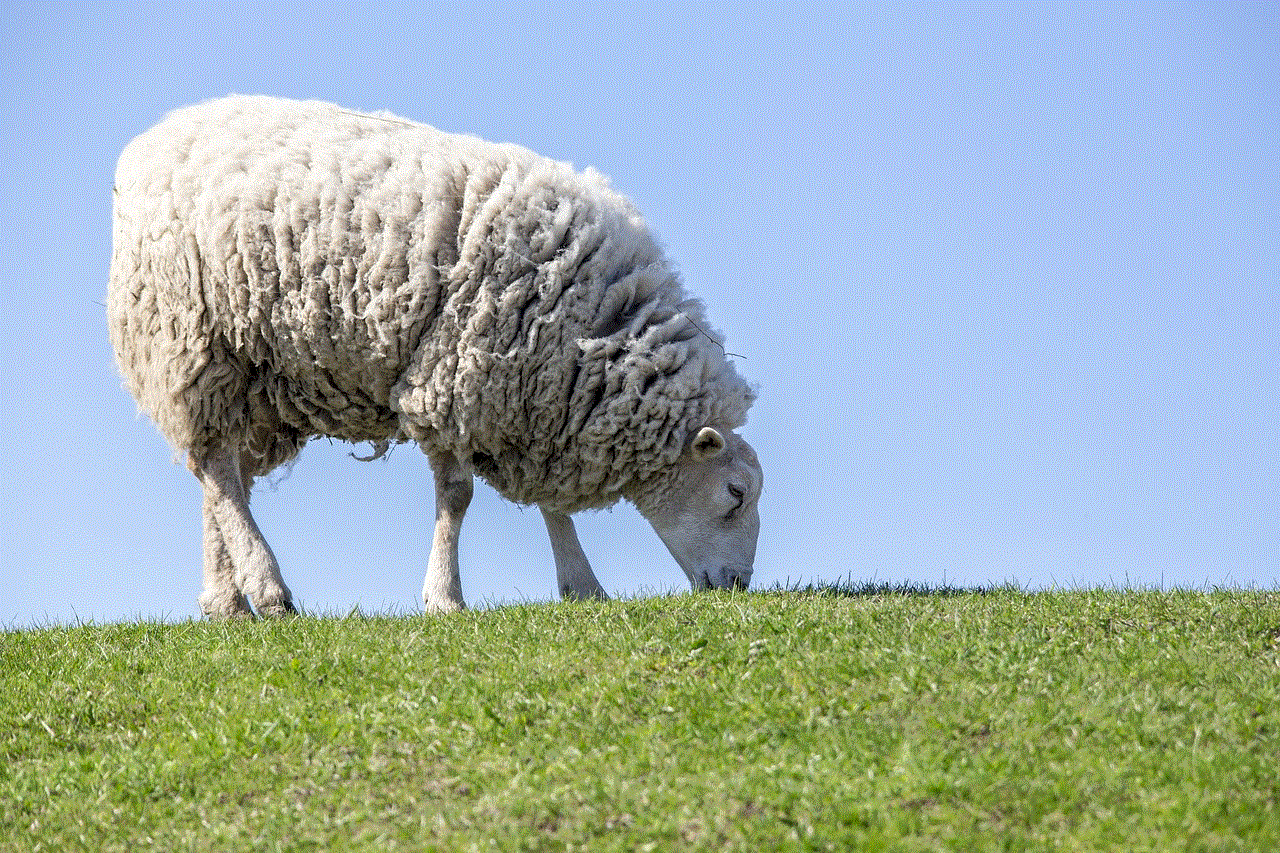
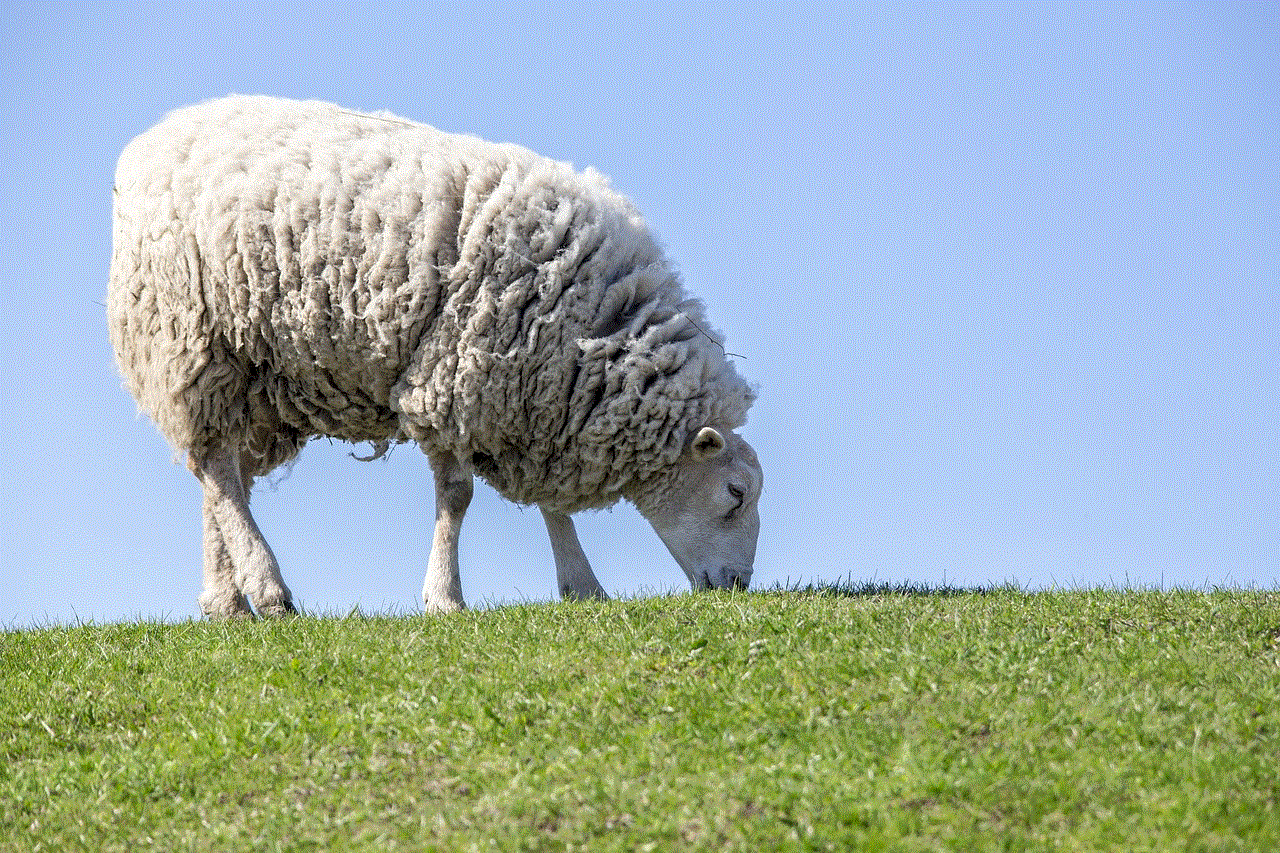
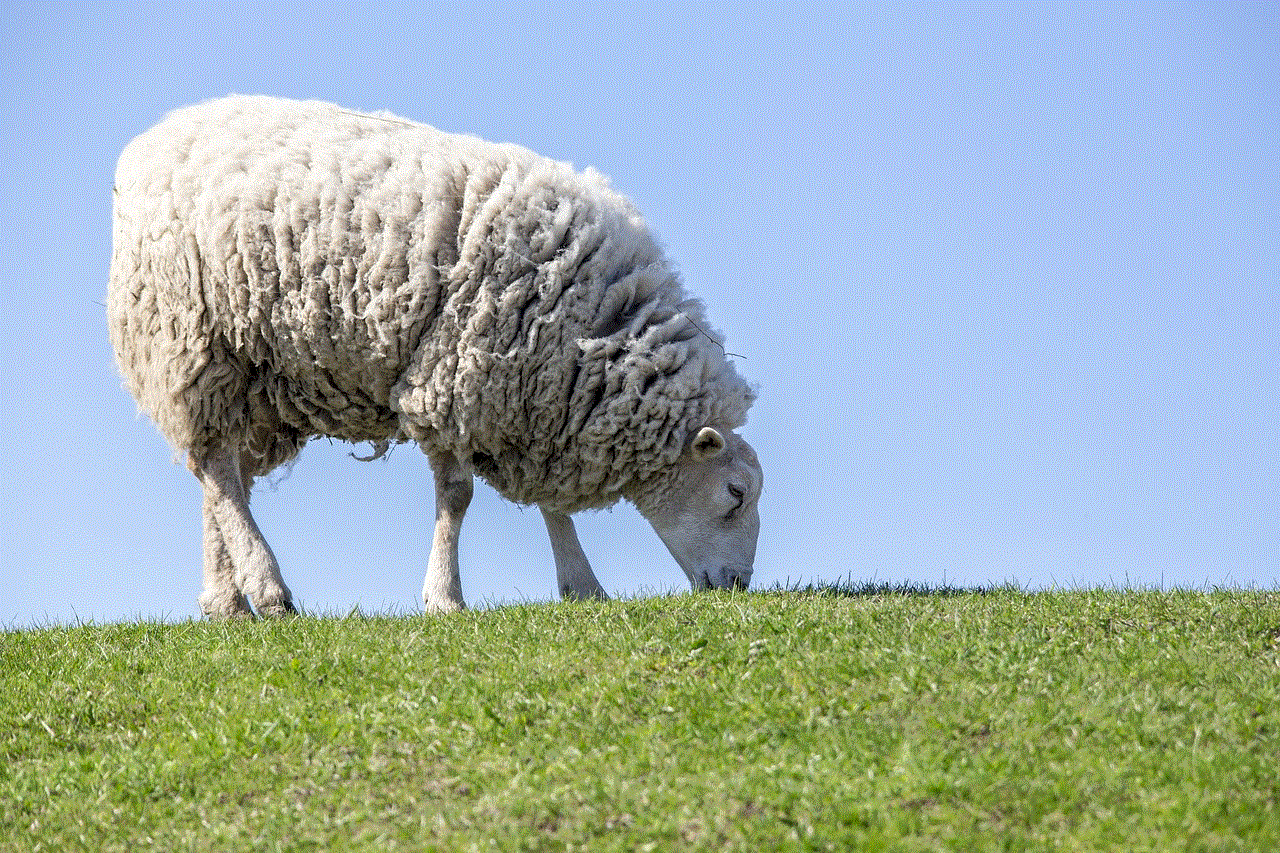
5. Talk to Other Parents
Lastly, don’t hesitate to talk to other parents about their experiences with Xbox parental controls. They may have some useful tips and insights that can help you ensure a safe and appropriate gaming experience for your child.
Final Thoughts
Xbox parental controls are an essential tool for parents to ensure that their child has a safe and appropriate gaming experience. By following the simple steps mentioned in this article, you can easily change these controls and customize them according to your child’s needs. Additionally, by educating your child about responsible gaming and setting rules, you can create a healthy balance between their screen time and other activities. Remember, as a parent, it is your responsibility to monitor and guide your child’s gaming habits to ensure a safe and enjoyable experience.
tmobile mothers day deals 2021
Mother’s Day is a special occasion to celebrate and honor the unconditional love and sacrifices of mothers all over the world. It is a time to show appreciation and gratitude to the woman who has nurtured and cared for us since the day we were born. And what better way to do it than by giving her a gift that she truly deserves? This year, T-Mobile is offering some amazing deals for Mother’s Day that will surely put a smile on your mom’s face. Let’s take a closer look at the T-Mobile Mother’s Day deals for 2021.
1. iPhone 12 Pro Max
One of the best deals that T-Mobile is offering this Mother’s Day is the iPhone 12 Pro Max. This flagship phone from Apple is a perfect gift for your tech-savvy mom. With its powerful A14 Bionic chip, stunning Super Retina XDR display, and advanced camera system, the iPhone 12 Pro Max is a powerhouse device that will surely impress your mom. And with T-Mobile’s deal, you can get this phone at a discounted price or even for free with a trade-in.
2. Samsung Galaxy S21 Ultra
For moms who are more inclined towards Android phones, T-Mobile has you covered with their Samsung Galaxy S21 Ultra deal. This phone is Samsung’s latest flagship device and comes with all the bells and whistles. It has a 6.8-inch Dynamic AMOLED display, a powerful Exynos 2100 processor, and a 108MP camera. T-Mobile is offering this phone at a discounted price or even for free with an eligible trade-in.
3. Free line for Mother’s Day
Another great deal that T-Mobile is offering this Mother’s Day is a free line for your mom. This means that you can add a line to your current T-Mobile plan for your mom at no extra cost. This is a great way to stay connected with your mom and keep her updated on your life. And with T-Mobile’s reliable network, you can be sure that your mom will always be just a call away.
4. Get a tablet on us
If your mom loves to read, watch movies, or browse the internet, then a tablet would be the perfect gift for her. And T-Mobile is making it easier for you to get one for her by offering a free tablet with a new line activation. You can choose from a variety of tablets, including the iPad, Samsung Galaxy Tab, and more. This way, your mom can stay entertained and connected wherever she goes.
5. Save on accessories
T-Mobile is also offering a discount on accessories, making it the perfect time to buy a gift for your mom. You can choose from a wide range of accessories, including phone cases, chargers, headphones, and more. These accessories will not only protect your mom’s phone but also enhance her overall mobile experience.
6. Trade-in for a new device
If your mom’s current phone is not up to par, then you can take advantage of T-Mobile’s trade-in offer. You can trade in your mom’s old phone and get a new one at a discounted price or even for free. This is a great way to upgrade your mom’s phone without breaking the bank.
7. Unlimited plans for the whole family
T-Mobile’s unlimited plans are perfect for families who want to stay connected and save money at the same time. With T-Mobile’s Magenta Max plan, you can get unlimited talk, text, and data for the whole family. And with 5G access included, your mom can enjoy blazing fast internet speeds on her new phone.
8. Military and first responder discounts
For moms who are serving in the military or are first responders, T-Mobile is offering a special discount as a token of appreciation for their service. They can get a discount on their monthly plan and also enjoy savings on devices and accessories. This is a great way to show your mom that her sacrifices and hard work are recognized and appreciated.
9. T-Mobile Tuesdays
T-Mobile Tuesdays is a weekly promotion that offers freebies and discounts to T-Mobile customers. And this Mother’s Day, T-Mobile is offering some amazing deals through T-Mobile Tuesdays. These deals can range from free food, movie tickets, and even concert tickets. So, make sure to check the app on Mother’s Day to see what deals are available.
10. T-Mobile Home Internet



If your mom is tired of slow internet speeds and wants a more reliable home internet connection, then T-Mobile’s Home Internet is the perfect solution. With speeds up to 100 Mbps and no data caps, your mom can enjoy streaming, gaming, and browsing without any interruptions. And with T-Mobile’s offer of a free Wi-Fi gateway, you won’t have to worry about additional equipment fees.
In conclusion, T-Mobile is offering some amazing deals this Mother’s Day that will surely make your mom feel loved and appreciated. From the latest smartphones to free lines and accessories, there is something for every mom. So, don’t wait any longer and take advantage of these deals to make your mom’s day extra special. Happy Mother’s Day!